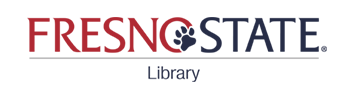Fresno State students, faculty and staff can create an
EndNote Web account at http://myendnoteweb.com.
• Use your Fresno State email address to register
• Passwords must contain a letter, number, and a symbol.
EndNote Web is a reference manager for collecting, editing and organizing up to 10,000 references.
It has many of the same features as the full version, but is simpler to use and you can use it anyplace you have internet access.
You can:
• Add references from online databases or manually
• Select from a large number of reference styles
• Share references in EndNote Web groups with other EndNote
Web users
• Attach pdf files (these don’t transfer with shared references)
• Insert references into Word using the
Cite-While-You-Write plugin
• Using Sync you can transfer citations between EndNote Web and
the EndNote library on your computer.
See EndNote Online Training Videos
Syncing your Online and Desktop Accounts
Most journal article databases offer the option to export references directly into EndNote Web.
From Google Scholar, Scifinder, and several others, you need to save the file and then import it into EndNote Web.
Getting Citations from Google Scholar, Scifinder, PubMed, Project Muse, and JSTOR into EndNote Web
1. Follow the instructions for exporting your citations into EndNote from these databases,
except Save the file instead of opening it with EndNote
2. In EndNote Web: Click the Collect tab
3. Select Import References from the menu header
4. Next to File: click Browse, then select your file and click <Open>
5. By Import Option:
for Google Scholar files, select EndNote Import
for Project Muse files, select RefMan RIS
for JSTOR files, select JSTOR
for Scifinder files, select SciFinder (CAS)
for PubMed files, select PubMed (NLM)
6. By To: select a group or create a new group for your references
7. Click Import
8. Click the My References tab, then on the group to see your added references
- After you have identified the citations you would like to save, and clicked the Export button, select the first option, "Direct Export in RIS Format (e.g. CITAVI, EasyBib, EndNote, ProCite, Reference Manager, Zotero)." Remember where you saved this .ris file.- Within EndNote Web:
1. Click Collect2. Click Import References3. Choose the .ris file you just downloaded4. Select RefMan RIS as your import option5. Choose which group you would like to put the citations in from the "To" menu, and then6. Click Import
- You should then see a message saying that however many references you selected were imported into the group.
You can share references in your groups with other EndNote Web users.
→ Attachments are not shared, regardless of access privileges.
To share a group:
1. Open the gold Organize tab and select Manage My Groups
2. Click Manage Sharing for the group you want to share
3. Click Start sharing this group
3. Enter the email addresses of your partners
• one email address / line
• use the email addresses they used to register with EndNote Web
4. Select Read only or Read & Write.
• Read & Write allows others to edit, add & delete references
5. Click Apply
6. Tell your partners you have given them access: EndNote does not notify them.
They will see it when they log into their EndNote Web account (see screenshot below)
It will be in their My References tab, under the heading Groups Shared by Others
For detailed instructions on collecting and managing references, syncing with your desktop, and formatting your references, these instructions from EndNote can be very helpful.