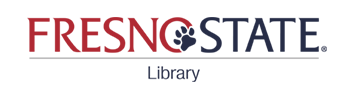Chrome and Firefox usually work best for exporting records directly into EndNote
If your exported records aren't automatically appearing in your EndNote Library:
• Make sure your EndNote Library is open
• Find the file in your default download folder
• Drag and drop the file onto the EndNote icon on your desktop (not directly into your open library)
OR double-click on the file
Most databases provide an option to export citations directly into EndNote. Here is an example of the process.
Essentially, it is just like shopping online: Seach for an item, add to cart, view cart and proceed to checkout. With most databases, it is: Add to Folder, View Folder, and Export.
In the video notice that when you view the folder you also have an option to email the records to yourself. By doing so, you will always have the citations in your email, and if there are full text/pdf attachments (i.e. the articles) you will get those, too.
Google Scholar's Cite option at the bottom of each entry has changed. Instead of the word Cite, it now has a quotation mark (because apparently we don't use our words anymore):

At the bottom of the popup Cite window, select EndNote:

1. Click to select citation(s)
2. Click on Send to
3. Under Choose Destination select Citation Manager
4. Click on Create file
5. Select Open with
6. Select Endnote and click on OK/Open
7. If EndNote wants you to choose an import filter:
Select PubMed (NLM) and click on Choose
1. Select records:- click the box(es) left of titles
2. Click on Export (on the right in the gray header above your search results)
3. Three columns appear:
3a. Under Export, select what to export
3b. Under For: Citation Manager select Tagged format (*.txt)
3c. Under Detail, accept the default name or rename
4. Click on Export
5. Under Open with/Choose, select EndNote and click on OK/Open
6. If EndNote wants you to Choose an Import Filter box, select SciFinder (CAS)
7. Click on Choose/OK
While it is usually easiest to import citations into Endnote from databases and Google Scholar, there are occasions when you won't be able to find the citation online. In that case, you can enter them manually into EndNote.
Please be careful when you enter records this way. EndNote formats citations according to rules and if you enter something incorrectly, it will not format correctly.
If you create a citation that is a corporate author (e.g. U.S. Department of Education) put a comma after the corporate name:
U.S. Department of Education, This will tell EndNote how to handle it.
If your corporate author has a comma in it, e.g. California State University, Fresno, enter it like this:
California State University,, Fresno (2 commas inside the name, none at the end)
Here is a video showing how to enter a reference from a government webpage.
Remember that usually you are citing a specific publication or page on a website, not the entire website.
Here is an example of how to get an authored report from a nongovernmental organization (APA rule 8.33) into Endnote