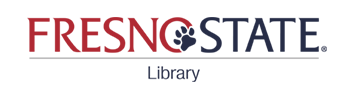When you are in Word and come to the place in the text you need to reference, click on Insert a Citation as you normally would.
Then highlight to select the citation in EndNote
At the bottom right of the screen, click the drop-down arrow to the right of the Insert icon. This opens up a list of insert options:
Insert
Insert and Display as Author (Year)
Insert and Exclude Author
Insert and Exclude Year
Insert in Bibliography only.

EndNote's CWYW Edit and Manage Citations video covers
-- Adding page numbers to citations
-- Adding a prefix or suffix to citations
-- Deleting Citations
On the Mac, in earlier versions of EndNote, you can find EndNote toolbar options by either:
A. Finding the Floating EndNote toolbar in Mac's Word
1. on the top Word Menu, click on View
2. then select Toolbars
3. then select EndNote
A floating EndNote toolbar will appear (you can move it around):

OR
B. Use EndNote options under Tools on Mac's Word top menu
1. On the top Word menu, Click on Tools
2. Highlight the EndNote in the list that opens
The EndNote toolbar options appear in the next list:

The plain text copy you create is totally divorced from EndNote so you can edit, cut, and paste without those pesty, hidden field codes.
Why convert to plain text?
1. To share your document with a colleague
2. To submit your document to a publisher
3. If you are using the templates from Graduate Studies, or pasting into Blackboard, this step will save you much aggravation.
4. Do things to the document that EndNote doesn't allow:
♦ EndNote does a pretty good job creating citations and reference lists, but isn't perfect!!
♦ Let EndNote do the heavy lifting in formatting citations,
then make a plain text copy of your document and do the final cleanup yourself.
These videos show how to convert your document to a plain text. Mac PC
PC: EndNote Toolbar→Convert Citations & Bibliography→Convert to Plain Text
Mac: EndNote Toolbar→Tools→Convert to Plain Text
WARNING!
Once you have removed field codes, you cannot reformat your citations and bibliography.
Keep a copy of your original document with EndNote field codes.